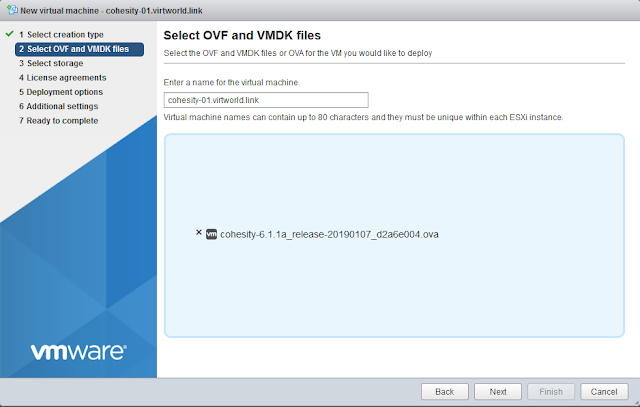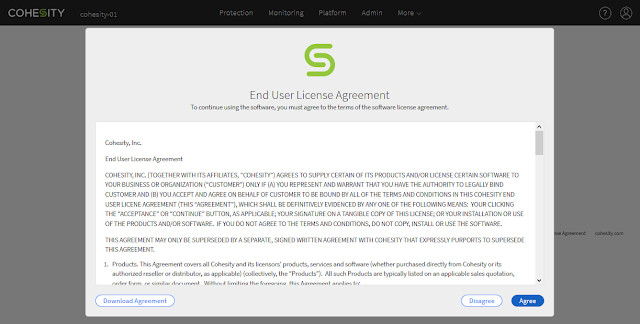Avtar
Display backup list for server.virtworld.link
avtar --backups--id=Avamar_user --ap=Avamar_user_password --account=/clients/server.virtworld.link
Run backup
Run backup on Windows server server.virtworld.link using "Windows File System" plugin, store backup on Data Domain with index 1, keep backup for 365 days, mark it as retention type - daily, backup type incremental_full
avtar --create --id=Avamar_user --ap=Avamar_user_password --account=/clients/server.virtworld.link --label=Backup_Label_1 --pluginid-list=3001 --ddr=true --ddr-index=1 --expires=365 --retention-type=daily --backup-type=incremental_full
To avoid putting all the common parameters in the command line you can use avtar flag file.
my-avtart-flag.file
--id=Avamar_user
--ap=Avamar_user_password
--ddr=true
--ddr-index=1
--expires=365
--retention-type=daily
--backup-type=incremental_full
Backup command:
avtar --create --flagfile=my-avtart-flag.file --account=/clients/server.virtworld.link --label=Backup_Label_1 --pluginid-list=3001
Plugin
mccli plugin show
1001 Linux File System
3001 Windows File System
avtar --help
Usage: avtar <Task> [Options...]
Tasks:
-c, --create Create a new backup
-x, --extract Extract files from a backup
-t, --list Show contents of a backup
--backups List available client backups
--delete Delete one backup from the server
--showlog Show session log of a backup
--validate Verify integrity of a backup
Options:
--account=PATH, --path, --acnt Specify the Avamar server account path.
--after=DATE Process backups that were created on or after the DATE. Specify date by using the format: YYYY-MM-DD HH:MM:SS.FF.
--backup-type=TYPE Specify the backup type. Values for TYPE are incremental, differential, level0_full, incremental_full, differential_full, synthetic_full, metadata, co_incremental, co_full, co_incremental_full, co_incremental_co_full or incremental_co_full.
--backup_mounted_vhds Backup Natively Attached Virtual Hard Disks on Windows7 and Windows 2008 R2. [True]
--backupboost-config=MNTLIST Configure file system mounts specified in MNTLIST.
--backupboost-convert Convert linux file system backup to BackupBoost backup.
--backupboost-list List all candidate mounts for BackupBoost
--backupboost-unconfig=MNTLIST Unconfigure file system mounts specified in MNTLIST.
--backupsystem Backup Windows System State.
--backupsystem-ignore-version-check Skip Windows System State Backup via File System Plug-in on Windows 2008, Windows 7 and later.
--bbjournalmaint Perform BackupBoost journal clean up.
--bbjournalmaintdate=DATE Perform cleanup for BackupBoost journal logs that were created on and before DATE. Specify the date by using the format: YYYY-MM-DD HH:MM:SS
--bbjournalmaintlist=MNTLIST Perform BackupBoost journal clean up for a list of mounts specified in MNTLIST.
--before=DATE Select backups that were created before DATE. Specify the date by using the format: YYYY-MM-DD HH:MM:SS.FF.
--browse_filter_threshold_value=entries Minimum number of entries that activates the browse filter [10000]
--cachepaxstream Enable the caching for PAX stream format. (Primary used by the Web Service plug-in.)
--checkisalreadyrestored Check whether a MAPI item has already been restored once.
--count=NUM Specify the maximum number of records to display with a backup command.
--ddr-compressed-restore Enable Data Domain restore/read compression.
--ddr-exempt=PATTERN Prevent files that match the PATTERN from being sent to the Data Domain system.
--ddr-exempt-from=FILE, --ddrblock_from Prevent files that match patterns listed in FILE from being sent to the Data Domain system.
--deflateofficexml Deflate office XML files before restore. [True]
--dereference, -h Include all files pointed to by symbolic links.
--destination-data=NAME Replication data destination storage space. (same, ddr, ads). same
--directory=PATH, -C Change to this directory before the backup or restore.
--exclude=PATTERN Exclude files that match the PATTERN from a backup or restore.
--exclude-from=FILE, -X, --exclude_from Specify patterns in FILE. Files that match the patterns are excluded from the backup or restore.
--exclude-pluginid-list=STRING, --excludepluginids Excludes backups originally taken with one or more plug-ins listed in STRING.
--exclude_cachefile Exclude cache files from backup. [True]
--existing-dir-aclrestore, --aclrestore Replace security settings on pre-existing directories during a restore.
--existing-file-overwrite-option=SETTING, --overwrite Specify when to overwrite existing files on restore where SETTING is always, modified, never, newest, or newname. [never]
--expires=DAYS or TIMESTAMP or STRING Backup expiration date as a number of days (N or DAYS=N), weeks (WEEKS=N), months (MONTHS=N), years (YEARS=N), or an absolute timestamp from the date the backup finishes.
--flagfile=FILE Specify a file that contains a list of options.
--force Force traversal of network file system (NFS) and loopback file system (LOFS).
--forcefs=FSLIST Force traversal of the file system types specified in FSLIST.
--from-stdin Get backup stream from standard input (stdin) only.
--hbe-timeout=SECONDS Terminate HBE if it does not complete in the given time.
--help, --he, --hel Print this message.
--id=USER@DOMAIN/HOMEACNT Specify the authentication user ID.
--ignorefs=FSLIST Do not traverse the specified file system types.
--include=PATTERN Include files that match the PATTERN.
--include-from=FILE, --include_from Include files that match the patterns listed in FILE.
--informationals Set informational level.
--label=LABEL, -f Specify backup label.
--libavctl_path=PATH, --libavctl-path Load the shared library, libavctl. Include the file extension.
--logfile=FILE, --log Specify the full path and file name of the log file.
--logtimeformat=FORMAT, --logfmt Specify date format for logs (default, iso). default
--logtimezone=ZONE, --logzone Specify the time zone for log timestamps (default, local, gmt/utc). default
--max-entries=N, --maxentries Specify the maximum entries to display in a listing.
--media-in=NAME Read data from the media specified by this XML stream description.
--media-in-size=N Specifies the default size of the data read from --media-in [262144]
--media-out=NAME Write data to the media specified by this XML stream description.
--no-recursion Do not automatically descend into directories during a backup or restore.
--noinformationals Disable all status messages.
--nostdout Disable output to standard output (stdout).
--nowarnings Disable warning messages.
--one-file-system, -l Only backup files located on the targeted file system or volume.
--onlinefsrestore Indicate an online file system restore. (Homebase only).
--open-file-restore-option=SETTING Specify how to restore open files. Values for SETTING are deferred, never, newest, or newname. (Windows only.) [never]
--operation=TYPE, --op Specify the operation to perform. Values for TYPE are browse, backup, or restore.
--paging-cache Enable paging cache for large file systems or databases.
--paging-cache-limit=% Set the paging cache as a percentage of the filesystem. [2]
--paging-cache-limit-enable Enable limitation in the size of the paging cache.
--password=PSWD, --ap, --pswd Specify the authentication password for the Avamar users.
--pathmap=STRING Defines mapped paths.
--pausetimeout=SECS Specify the number of seconds to pause before automatically resuming a backup. [1800]
--pluginid-list=STRING, --pluginids Specify the Avamar plug-in ID list.
--preserve-hardlinks Preserve hard links during backup.
--preservepaths Retain original directory structure during a restore.
--protect-profile=NAME, --protect-system Protect the system profile using HomeBase Embedded. [disabled]
--quiet Suppress informational and warning messages.
--repaircache Verify client side hashes on the Avamar server, and then remove invalid ones.
--reparse-limit=N, --reparse_limit Specify the maximum number of levels to traverse in the NTFS reparse points. [1]
--reparse-restore-option=N Indicates how to restore reparse points: linksandtargets, linksonly, linksasfilesfolders [linksandtargets]
--restore-acls-only Restore only ACLs to existing file on disk.
--restore-destination=TYPE, --restore-option Specify the type of restore to perform. Values for TYPE are none, original, single, or multiple. none
--restore-interceptor-check Check for interceptors during restore. (Windows only.)
--restore-profile=NAME, --restore-system Restore a HomeBase Embedded profile on the system. [disabled]
--restore-sparse-threshold=KB Specify the threshold size in KB to use to create sparse regions during a restore. [128]
--restoreatreboot Enable restore for Windows-protected files during reboot processing.
--restorehidden Restore files that have the hidden attribute set. [True]
--restoreshortnames Attempt to set short (8.3) names during restore.(Windows only.)
--restoresystem Restore files that have the system attribute set.
--restorewfp Attempt to restore files under Windows File Protection (WFP).
--retention-type=TYPE, --retentiontype Specify a retention type: none, daily, weekly, monthly, or yearly.
--run-after-freeze=SCRIPT, --run_after_freeze Run this script after the volume is locked. (Backups only.)
--run-after-freeze-clauses=STRING, --run_after_freeze_clauses Use these clauses (STRING) to start the run-after-freeze script. [desc=run-after-freeze]
--run-at-end=SCRIPT, --run_at_end Run this script after avtar finishes.
--run-at-end-clauses=STRING, --run_at_end_clauses Use these clauses (STRING) to start the run-at-end script. [desc=run-at-end]
--run-at-start=SCRIPT, --run_at_start Run this script when avtar starts.
--run-at-start-clauses=STRING, --run_at_start_clauses Use these clauses (STRING) to start the run-at-start script. [desc=run-at-start]
--saveset-id=NAME Specify the savesetid of the backup.
--sequencenumber=N, --labelnumber Specify backup sequence number.
--server=IPADDR, --hfsaddr Specify the Avamar server IP address or fully qualified hostname. (HFSADDR)
--showlog, --showcomment Show session log for the selected backup.
--skip-high-latency Skip high-latency (offline) files during backup.
--streamformat=N Backup/Restore data from/to a stream of this format [none]
--streamformat-in=N Specifies the format of the data read from --media-in [none]
--streamformat-out=N Spedifies the format of the data to write to --media-out [none]
--system-profile-path=PATH Path where the HomeBase Embedded profile will be saved.
--systemstate-timeout=N Specify Windows System State process timeout. [3600]
--systemstatefile=FILE Name of Windows System State file to create.
--target=PATH Specify the directory for the restored backup.
--testwfp Test files protected with Windows File Protection. (WFP)
--to-stdout, -O Extract files to standard output (stdout) only.
--totals Show total size of backup at end of listing (list command only)
--tryagain Wait and try again later. [True]
--usage Print a list of available flags. Flag descriptions are not included.
--verbose, -v Enable all status and warning messages. Set verboseness level by specifying -verbose=N, where N is the level of verbosity.
--version Display build version.
--windows-optimized-backup, --win-opt Perform a Windows Optimized backup (Windows8 or higher)
--windows-rehydrate-limit=N The maximium number of Windows Deduplicated files to re-hydrate during a restore. Default of 500. (Windows8 or higher) [500]
--windows-restore-hydrated Restore Windows Deduplicated Files in 'Rehydrated' form (Windows8 or higher)
--within=DAYS Process backups that were created within the days specified.